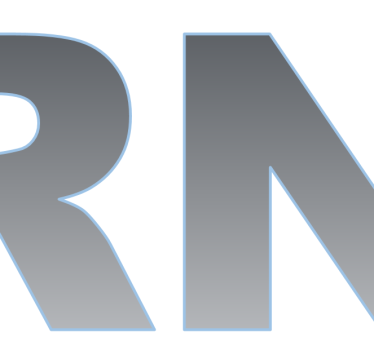As demonstrated in the screenshot below, Windows Server 2019 Standard or Datacenter are available for download for free from Microsoft Windows Server Evaluations page here:
https://www.microsoft.com/en-us/evalcenter/evaluate-windows-server

The downloads are made available after a short sign-up process. Those products are fully functional, full versions, with no limitations, other than a limited 180-day evaluation period (for most products). Normally this period can be extended; or alternatively, a product key can be used to activate the products, thus allowing usage for an unlimited period of time.
Few products, however, are available for free without time limitation. For example, Hyper-V Server 2019 is available for free for unlimited time. Hyper-V Server is Microsoft’s stripped down standalone virtualization server, which uses the very same hypervisor as its step sibling, Windows Server 2019 Datacenter.
Since Microsoft tends to either modify the content of their web pages (or even completely remove pages and redirect), we have added a direct download link for most of the downloadable products.
Below is a list of the products currently offered for download, along with a brief description and a direct download link, for the English version of the product.
- Windows Server 2019 Datacenter can be downloaded as an .ISO file here or as a .VHD file here. The VHD file is a Virtual Hard Disk with Windows 2019 Server Datacenter preinstalled, with Desktop Experience (GUI) and a 40GB disk containing one primary partition only. As it is a .VHD file, it shall be assigned to Hyper-V Server Generation-1 machine. To install the Server Core version, or to gain further control over your configuration, download the .ISO file and set it up from scratch. During setup an option will appear, where either Server Core or Desktop Experience are selected. The ISO file is smaller in size, weighting 4.24GB vs. 7.84GB for the .VHD file.
- Windows Server 2019 Standard can be downloaded as an .ISO file here. This is actually the very same .ISO file of Windows Server 2019 Datacenter. In the beginning of the setup a choice will be given to whether install Windows Server 2019 Standard or Datacenter, in either version: Server Core or Desktop Experience (GUI).
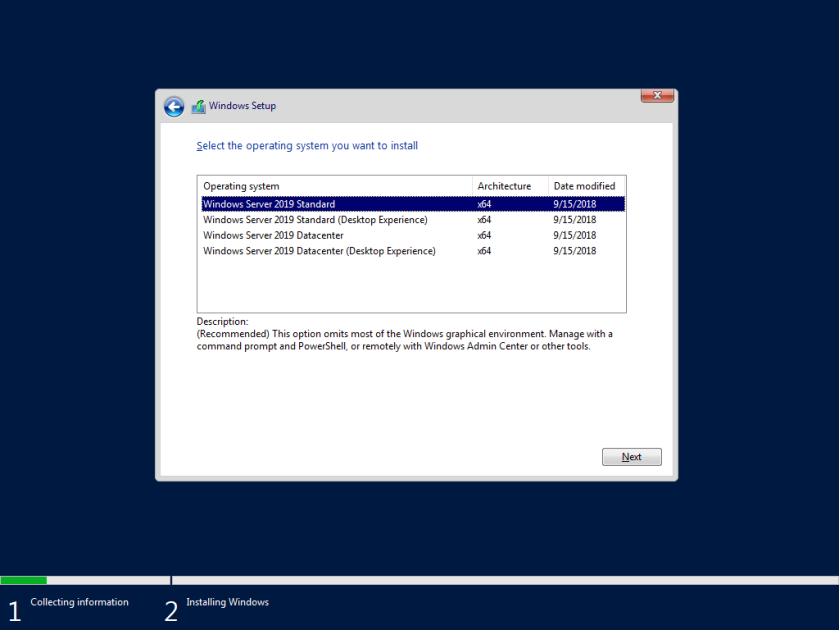
- A side note: Windows Server 2019 Standard and Datacenter can be converted from and to one another, post installation. This is done upon activation, as the edition is determined by entering an activation key which corresponds to its own license. I.e. a Windows Server 2019 Datacenter could be activated to Standard and vice versa. More information about converting evaluation versions to retail is available here.
- Windows Server 2019 Features On Demand is avaialble for Server Core option only! Abstractly speaking, FOD is a pack of tools or features which Microsoft offer, but not as an integrated part of Windows setup. Rather, Microsoft requires a manual installation (via DISM /image:<path_to_image> /get-capabilities), as explained here.
- Windows Server 2019 FOD can be downloaded as an ISO file here. To download it form the Microsoft Evaluation page: expand Windows Server 2019, then select ISO and click Continue. Proceed with filling the required information and then two download options shall appear. The second one would get you FOD.
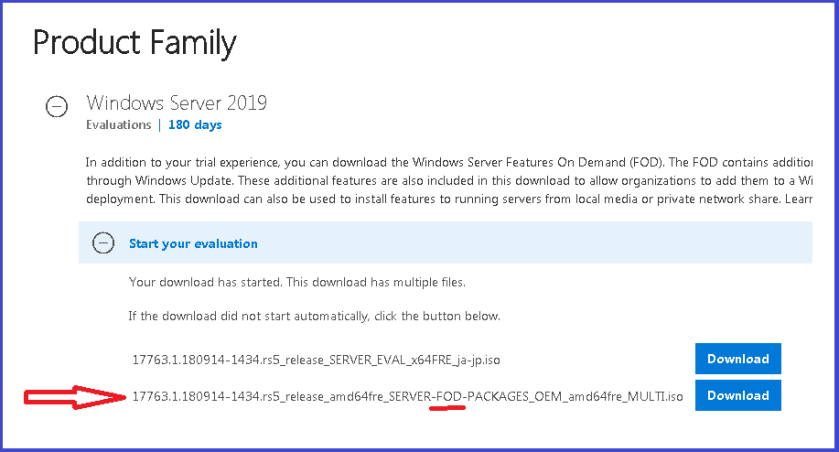
- Windows Server 2019 Essentials is designed for smaller businesses. It was previously called Small Business Server (SBS) or Microsoft BackOffice Server. Essentials edition is limited in features and licensing options and accordingly it’s cheaper at roughly $350. This edition contains limitations such as supporting up to 25 users and 50 devices, no support for Storage Migration Service (SMS) (which is supported in Standard & Datacenter editions). Its somewhat simplified GUI (?) and default preconfiguration supposes to make it easier to manage. But that’s a matter of taste and habit, isn’t it? Windows Server 2019 Essentials can be downloaded as an ISO file here.
- Microsoft Hyper-V Server 2019 can be downloaded free, for unlimited time. It’s a step sibling of the Windows Server family as it’s not called Windows and it is only capable of fulfilling one goal: hypervising virtual machines, i.e. running VMs. Hyper-V Server is limited in features compared with its siblings, but then also Windows Server 2019 Standard is limited in its Hyper-V features compared with the Datacenter edition. With that said, Hyper-V Server allows you to familiarize with and operate in the world of virtualization. Generally speaking, Hyper-V competes with VMWare vSphere ESXi 6.7 which is also a market leader and free hypervisor. However, ESXi is much more capable than Hyper-V Server, and yet more complex to manage, as it is Linux based. Microsoft Hyper-V Server 2019 can be downloaded as an ISO file here.
- Windows Admin Center (aka Project Honolulu) is yet another free unrestricted download. This is a browser-based management platform which is designed to allow local or remote management of Windows Servers (as well as Windows 10). Though it is browser-based, it only supports Microsoft Edge and Google Chrome. And yet, despite that, it cannot be installed on Windows 7 or Windows 8.1 for example, but only on Windows 10 or Windows 2016 or newer. And even this is not perfectly correct. Though this information is not widely available, WAC requires Windows Management Framework 5 or higher in order to complete its installation. Currently Windows Management Framework 5.1 is available for direct download here or via the download page here. However WMF 5.1 would not install on some older Windows 10 machines such as Windows 10 Enterprise 2015 LTSB (which has the option to defer updates forever). Since WMF is a prerequisite of WAC 1809, we tried to install WMF 5.1 on Windows 10 Enterprise 2015 LTSB (aka 1507), though we received the following awkward error message: “WARNING: WMF 5.1 is not supported for Windows 10 and above.” (???)

- Windows Admin Center can be downloaded as an ISO file here or via the direct link to WAC version 1809 here. Although it is not mentioned on the Microsoft Windows Server Evaluations web page, the downloadable version is 1809, which is the newest version as of the day of publishing this blog (i.e. the beginning of October 2018). The specific version of the downloadable file, as it shall be updated throughout the course of time, could be determined by the looking at the downloadable filename, currently: WindowsAdminCenter1809.msi
Additional Products Currently Available for Download
- Windows Server 2016 can be downloaded as an ISO file here
- Microsoft Hyper-V Server 2016 can be downloaded as an ISO via this direct link
- Windows Server 2016 Essentials can be downloaded as an ISO (direct download)
- Windows Server 2012 R2 64 bit can be downloaded as an ISO here or as a VHD
- Selecting Windows Server 2012 R2 32 bit, as an ISO would rather allow you to download System Center, which seems to be an error on Microsoft web page:

- Windows Server 2012 R2 Essentials can be downloaded as an ISO file here
- Additional products currently listed include Microsoft Hyper-V Server 2012 R2, Windows Server 2012 and Microsoft Hyper-V Server 2012.
- Expanding Microsoft Dynamics would rather open a broken page, as shown in the screenshot below. Fixing the broken link to https://trials.dynamics.com would take you to Microsoft Dynamic 365 page, where downloading an evaluation does not seem to be available.

- If you are anticipating for the Microsoft Virtual Hardware Lab Kit, then I’d hate to disappoint you, but after filling the sign-up information you’d be redirected to https://www.microsoft.com.
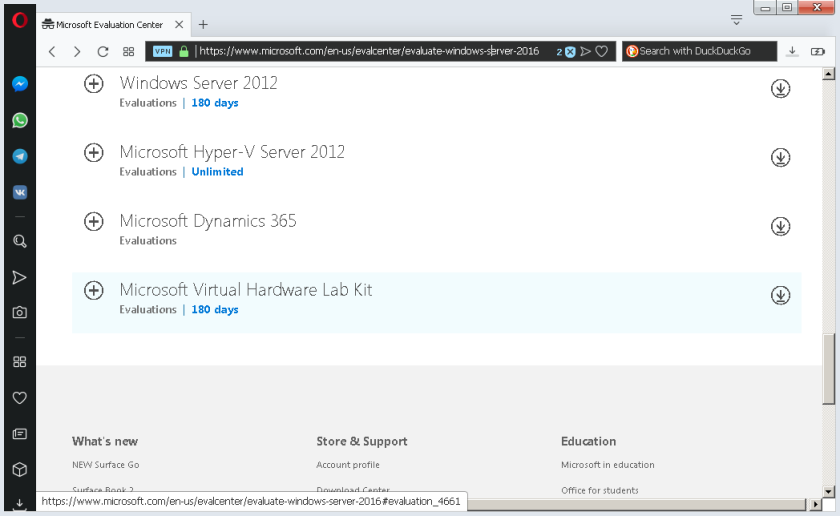
Bonus Tip #1 – Validating Download Availability
There is something somewhat unfair as you’re requested to fill-in the sign-up information, only to then find out that some links are either broken or redirecting you elsewhere where downloading the evaluation product is not possible. Currently this is the case with Microsoft Dynamics as well as the Microsoft Virtual Hardware Lab Kit, both of which are not available, though appear as if they are downloadable.
Therefore, you may wish to first validate the availability of your download, and only thereafter provide your signup information to Microsoft.
The signup procedure does not consist of an email verification or any other type of verification procedure. I.e. once the sign-up procedure is completed, the desired product can immediately be downloaded. Therefore, to check the validity of a download, you could fill inaccurate information (as shown below), and then validate the availability of the download. Once you confirmed that the desired product is available for download, you may go back and re-fill the correct information.

Bonus Tip #2 – Not Opting-In, Periodic Email Communication
When coming to download a product, a brief signup request would appear, as shown below. According to the selected country, a choice may or may not be given to either opt-in or not opt-in to the periodic email communications. Therefore, in order not to receive such emails, select a country other than the United States (for example), which does not opt you in without giving you the choice not to. This selection would not take an impact on your product language, which is selected shortly thereafter.

Closing
In this blog we intended to provide you with better clarity regarding which Windows Server product you may wish to download and install; as well as pour light regarding the inner-working or “what to expect” of the Microsoft Evaluation Center for Windows Server Product Family.
Perhaps now you could download your desired product with more clarity and ease.
Our coming blog will go through Windows Server installation, providing a step-by-step guide and then of course, couple of bonus tips 🙂
Good luck!
Author: Haggai Yedidya, by Real Network Labs: Providing fully integrated evaluation labs (aka innovation labs, test labs), as a service. The labs are used by enterprises for the evaluation of new products as part of their purchasing process; or by software manufacturers for evaluation of new releases pre or post product launch.